Arduino Yún Process
Demonstrates how to use Process to run Linux commands.
This example for a Yún device shows how to use the Bridge library's Process class to run Linux processes on the AR9331. Specifically, in this example, you'll be using
curlcatHardware Required
Yún board or shield
a network connection to the internet
There is no circuit for this example.
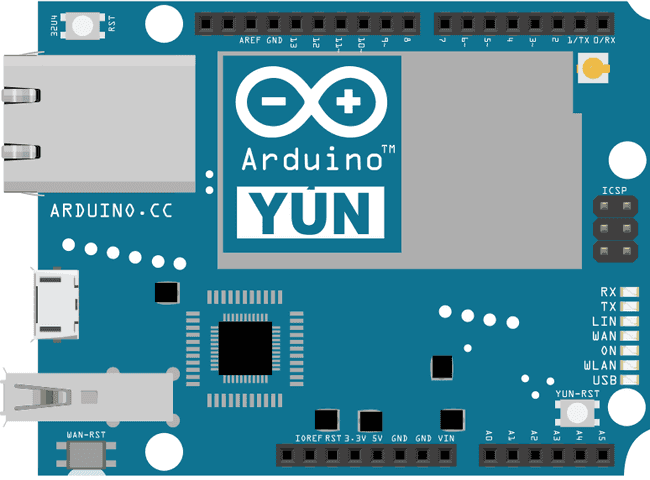
image developed using Fritzing. For more circuit examples, see the Fritzing project page
Code
Include the Process class in your sketch.
#include <Process.h>In
setup()setup()1void setup() {2
3 Bridge.begin();4
5 Serial.begin(9600);6
7 while (!Serial);The rest of
setup()runCurl()runCpuInfo()loop()1runCurl();2
3 runCpuInfo();4}5
6void loop() {7
8 // Do nothing here.9}runCurl()curlmyProcess.begin("curl");addParameter()run()1void runCurl() {2
3 Process p;4
5 p.begin("curl");6
7 p.addParameter("http://arduino.tips/asciilogo.txt");8
9 p.run();When there is data available from the process, print it out to the serial monitor :
1while (p.available()>0) {2
3 char c = p.read();4
5 Serial.print(c);6
7 }8
9 Serial.flush();10}For the
runCpuInfo()catcat1void runCpuInfo() {2
3 Process p;4
5 p.begin("cat");6
7 p.addParameter("/proc/cpuinfo");8
9 p.run();When there is data available from the process, print it out to the serial monitor :
1while (p.available()>0) {2
3 char c = p.read();4
5 Serial.print(c);6
7 }8
9 Serial.flush();10}The full code is below :
1/*2
3 Running process using Process class.4
5 This sketch demonstrate how to run linux processes6
7 using a YunShield/Yún8
9 created 5 Jun 201310
11 by Cristian Maglie12
13 This example code is in the public domain.14
15 http://www.arduino.cc/en/Tutorial/Process16
17 */18
19#include <Process.h>20
21void setup() {22
23 // Initialize Bridge24
25 Bridge.begin();26
27 // Initialize Serial28
29 SerialUSB.begin(9600);30
31 // Wait until a Serial Monitor is connected.32
33 while (!SerialUSB);34
35 // run various example processes36
37 runCurl();38
39 runCpuInfo();40}41
42void loop() {43
44 // Do nothing here.45}46
47void runCurl() {48
49 // Launch "curl" command and get Arduino ascii art logo from the network50
51 // curl is command line program for transferring data using different internet protocols52
53 Process p; // Create a process and call it "p"54
55 p.begin("curl"); // Process that launch the "curl" command56
57 p.addParameter("http://arduino.tips/asciilogo.txt"); // Add the URL parameter to "curl"58
59 p.run(); // Run the process and wait for its termination60
61 // Print arduino logo over the Serial62
63 // A process output can be read with the stream methods64
65 while (p.available() > 0) {66
67 char c = p.read();68
69 SerialUSB.print(c);70
71 }72
73 // Ensure the last bit of data is sent.74
75 SerialUSB.flush();76}77
78void runCpuInfo() {79
80 // Launch "cat /proc/cpuinfo" command (shows info on Atheros CPU)81
82 // cat is a command line utility that shows the content of a file83
84 Process p; // Create a process and call it "p"85
86 p.begin("cat"); // Process that launch the "cat" command87
88 p.addParameter("/proc/cpuinfo"); // Add the cpuifo file path as parameter to cut89
90 p.run(); // Run the process and wait for its termination91
92 // Print command output on the SerialUSB.93
94 // A process output can be read with the stream methods95
96 while (p.available() > 0) {97
98 char c = p.read();99
100 SerialUSB.print(c);101
102 }103
104 // Ensure the last bit of data is sent.105
106 SerialUSB.flush();107}Last revision 2016/05/25 by SM
Suggest changes
The content on docs.arduino.cc is facilitated through a public GitHub repository. If you see anything wrong, you can edit this page here.
License
The Arduino documentation is licensed under the Creative Commons Attribution-Share Alike 4.0 license.