Update the Bootloader on the Arduino Zero
How to update the Arduino Zero bootloader.
Introduction
On the Zero you can write the bootloader on the main microcontroller without the need of an external programmer. It's possible because on the board there is an Atmel EDBG chip, which is a real programmer and you can connect to it through the Programming USB port and program every part of the SAMD21 Flash. The bootloader comes with the Board Package and you don't need to download it as a separate file. Each time a new bootloader is needed for some reason, it will be included in the latest Board Package and we will inform our users about it.
Goals
- How to update the bootloader on the Arduino Zero.
Hardware & Software needed
- Arduino Zero board.
- Arduino IDE (online or offline).
- Micro USB cable.
Circuit
This tutorial requires only an Arduino Zero board.
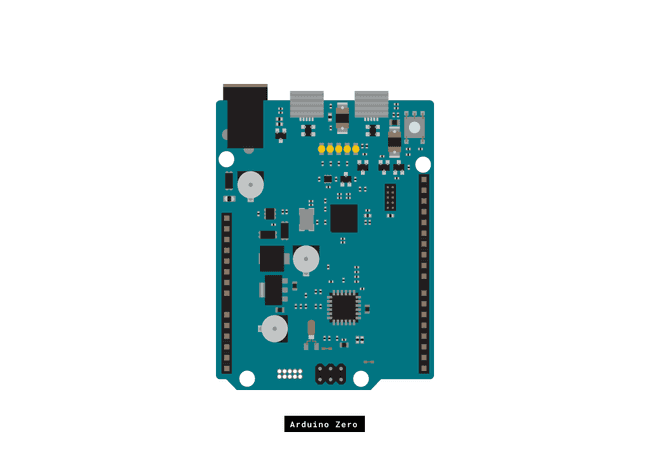
Board Package Download
The Board Manager available in the Arduino Software (IDE) allows you to find and download the Board Packages available for our and third party boards. To update the Zero Board Package, you need to choose Tools > Board > Boards Manager...
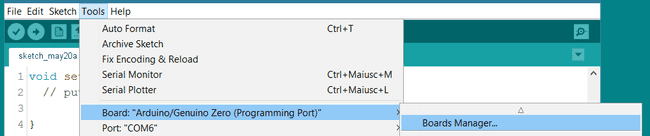
The Boards Manager window will open up and initiate the update process for the available Board Packages. When you gain access to the interface, please select Type > Updatable and look for Arduino SAMD in the list. If an update is available it will show up, otherwise you may check if you have the most recent version searching directly for SAMD.
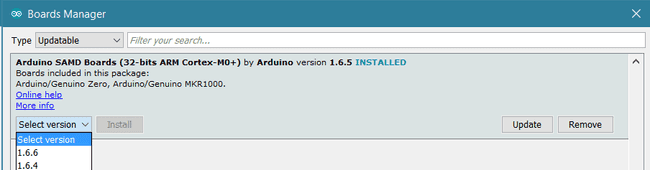
Clicking in the cell will show the available options. if you see a button on the left saying Update there is a new version available, otherwise you will see Remove if you already have the latest version.
Please press Update if available, let the Boards Manager download and install all the files and go ahead with the rest of this procedure.
Setting up the Hardware
Please Select from Tools > Board > Arduino Zero (Programming Port) and connect your board to the computer, using the MicroUSB Programming port that is the one close to the black power socket.
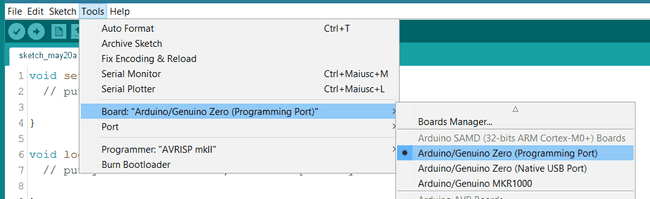
Then select the COM port to which your Zero board has been connected. If you have more than one COM port in the list, you can check which is the one of the Zero using your computer Hardware Properties page.
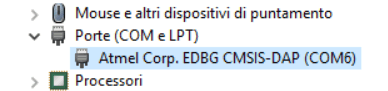
The last step of the setup is choosing the proper programmer under Tools > Programmer > Atmel EDBG
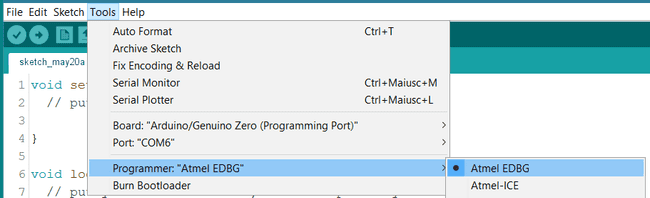
Programming the Bootloader
If all the settings of the Arduino Software (IDE) are as described above, you may go ahead and update the bootloader of your Zero Board. Go to Tools > Burn Bootloader and wait until you get on the status line the Done burning bootloader message.
Testing It Out
To confirm the success of the procedure you may read the messages printed in the serial monitor. It should be similar to the ones in the screenshot below.
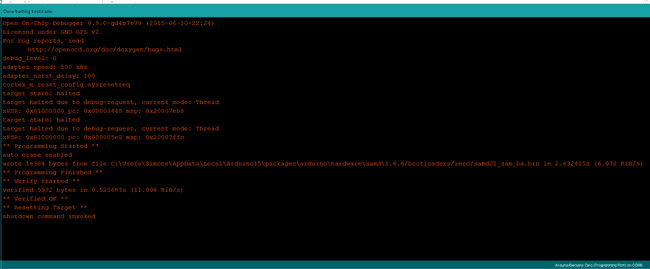
Troubleshoot
If you are experiencing problems, there are some common issues we can troubleshoot:
- You are using the incorrect port.
- You are using the incorrect programmer.
Conclusion
Congratulations! You have successfully updated the bootloader on your Arduino Zero. It is possible to do this because of the Atmel EDBG chip on the board.
Suggest changes
The content on docs.arduino.cc is facilitated through a public GitHub repository. If you see anything wrong, you can edit this page here.
License
The Arduino documentation is licensed under the Creative Commons Attribution-Share Alike 4.0 license.