08. How To Build a Custom Image for Your Portenta X8
This tutorial teaches you how to compile a custom image for your Portenta X8.
Overview
In this tutorial, you will learn how to build an image for the Portenta X8 with the source code provided at our GitHub repository for lmp-manifest. It is an ideal approach for debugging system elements like the bootloader or kernel support by building images locally.
Images built locally cannot register with FoundriesFactory and will not be OTA compatible, but this is a good alternative for those who do not have a FoundriesFactory subscription.
This tutorial targets customers that are not FoundriesFactory subscribers, but still want to extend the functionality of the Arduino pre-built sources by building their images. For FoundriesFactory subscribers, we strongly suggest making use of your Factory's continuous integration system for image creation.
Goals
- Learn how to build a "builder" Docker image
- Learn how to get the required files
- Learn how to configure the build settings
- Learn how to build the image
- Learn how to save the needed files for flashing
Required Hardware and Software
- Portenta X8
- Docker Engine
- ~60GB of available storage space on your machine
Instructions
Docker
Build the Docker Image
You will start by creating a Docker image with the necessary dependencies to build your device image. This involves cloning the lmp-manifest repository from Arduino's GitHub. Follow these steps:
Clone the lmp-manifest repository using the command below:
1git clone https://github.com/arduino/lmp-manifest.git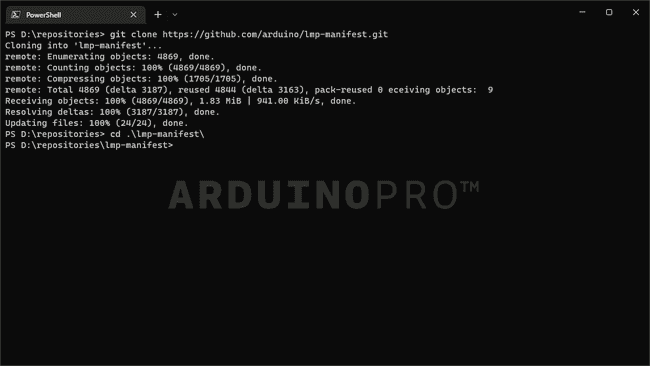
After successfully cloning the repository, navigate to the lmp-manifest directory:
1cd lmp-manifestBuild the Docker image with the following command:
1docker build -t yocto-build ./lmp-manifest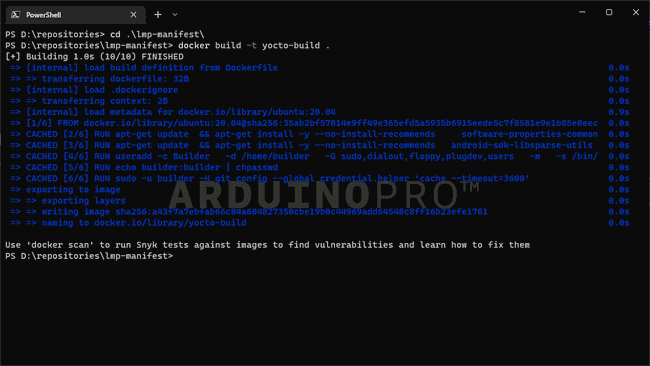
You will see a confirmation message indicating the image's readiness if the build completes successfully.
Run The Docker Image (Builder)
After preparing the Docker image, it is time to run it with the
option to mount a host directory as a volume inside the container. This step is important for preserving data and build artifacts beyond the container's lifecycle.-v
Skipping the volume mount (
) will result in data loss once the container has stopped.-v
To run the
image and begin an interactive session, use the following command, replacing yocto-build
with your host directory path:<source>
1docker run -v <source>:/dockerVolume -it yocto-build bashOnce inside the container, switch to the
user to proceed with the build process. The password for the builder user is builder:builder
1su builderImage Setup and Build
You can download a bash script that wraps all the upcoming steps.
Setup the Environment
Now that you are running inside the Docker Image, you can use tools like git-repo, which is already installed.
Begin by configuring git with any credentials, as
requires this for operations. Use the following commands as placeholders:git-repo
1git config --global user.email "you@example.com"1git config --global user.name "Your Name"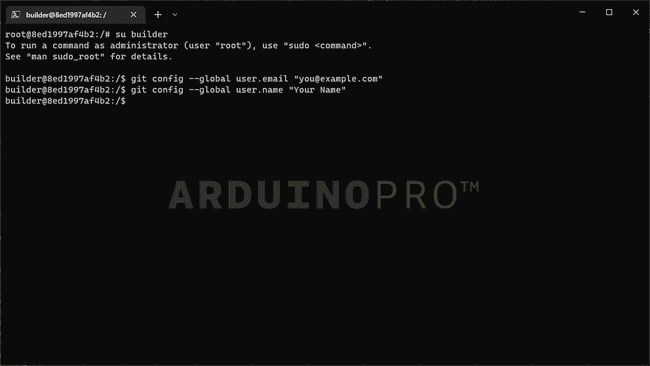
Next, navigate to the mounted volume directory and initialize the repository using repo:
1cd /dockerVolume1repo init -u https://github.com/arduino/lmp-manifest.git -m arduino.xml -b release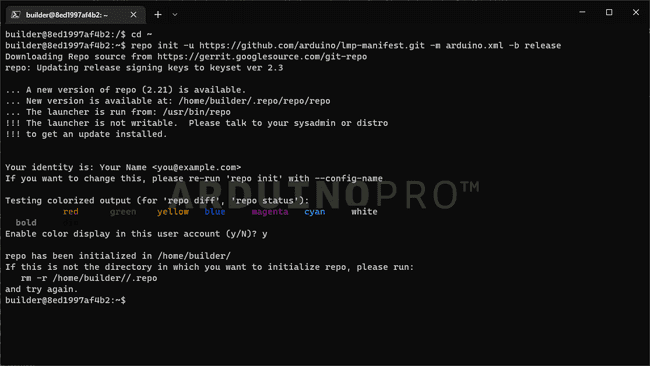
Proceed to download the necessary files by synchronizing the repositories:
1repo sync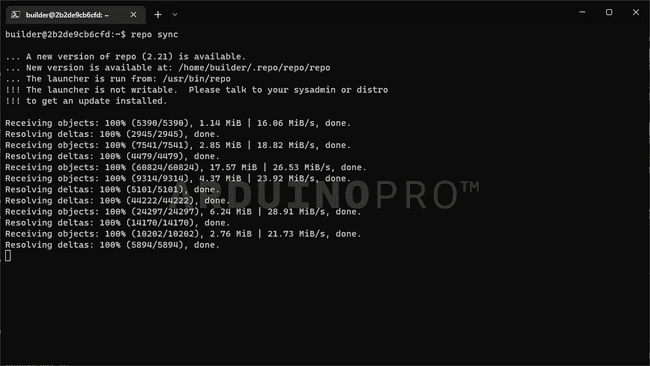
Upon successful synchronization, your directory should resemble the following:
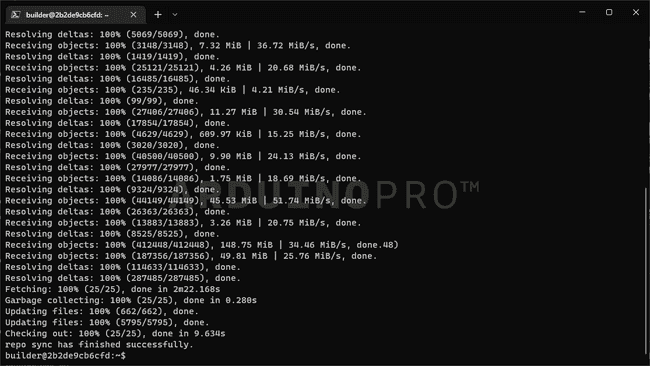
If you are a FoundriesFactory subscriber and want to build your Factory sources locally, please use the manifest link for your Factory as below. This is not recommended as images built locally cannot register to the Factory and receive OTAs.
Set Up the Portenta X8 Distribution
For the Portenta X8, you have options for the DISTRO setting, each designed for different needs:
: A developer-friendly, insecure image without OSTree that is unsuitable for OTA updates.lmp-base
: A secure image, streamlined without xwayland.lmp
: A secure image that includes xwayland support.lmp-xwayland
Choose the appropriate distribution with the command below:
1DISTRO=lmp-xwayland MACHINE=portenta-x8 . setup-environmentSupport for
is anticipated to improve continuously.lmp-partner-arduino-image
Following the environment setup, the process will navigate to a new directory. Here, accept the EULA with:
1echo "ACCEPT_FSL_EULA = \"1\"" >> conf/local.confThe setup completion should resemble the output shown here:
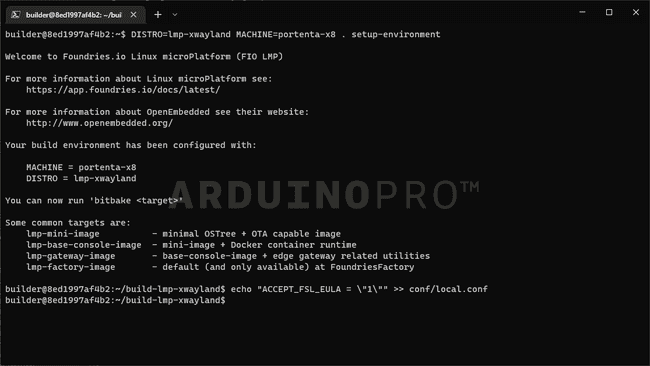
Build an Image With Bitbake
Start the image build with Bitbake using:
1bitbake lmp-partner-arduino-imageThis process may take ~7 hours depending on the build host
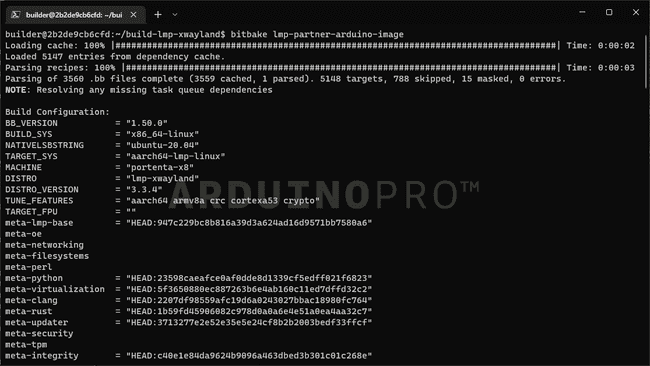
To maintain system responsiveness during the build, consider adjusting resource usage by editing
:conf/local.conf
- Reduce
andBB_NUMBER_PARSE_THREADS
toBB_NUMBER_THREADS"4" - Set
toPARALLEL_MAKE"-j 4"
Assessing and adjusting according to your system's thread availability can help balance the build process and other activities. Upon completion, the output should be similar to this:
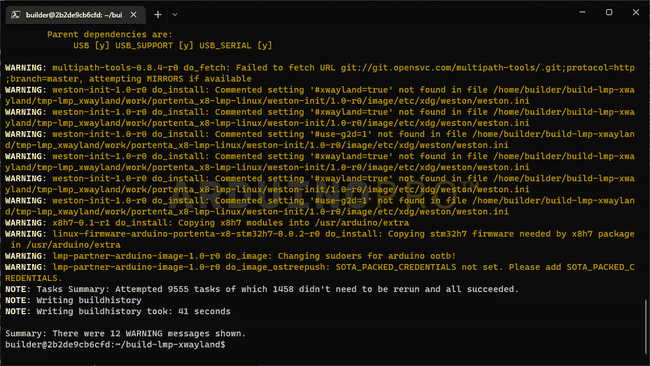
Setup Manufacturing Tools
To flash your board, you will need to compile lmp-mfgtool distro to get additional tools. First, go into your home folder and change DISTRO following the command sequence:
1cd ..2DISTRO=lmp-mfgtool MACHINE=portenta-x8 . setup-environment3echo "ACCEPT_FSL_EULA = \"1\"" >> conf/local.conf4echo "MFGTOOL_FLASH_IMAGE = \"lmp-partner-arduino-image\"" >> conf/local.confYou should be able to see similar results as the following image when successful:
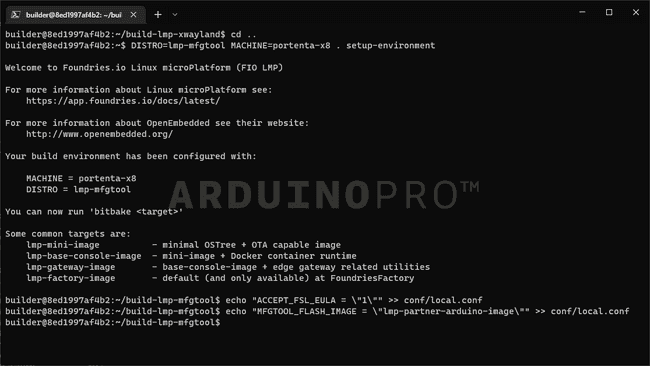
Build Manufacturing Tools: Flash The Board
To compile and get the tools required, we will use the following command:
1bitbake mfgtool-files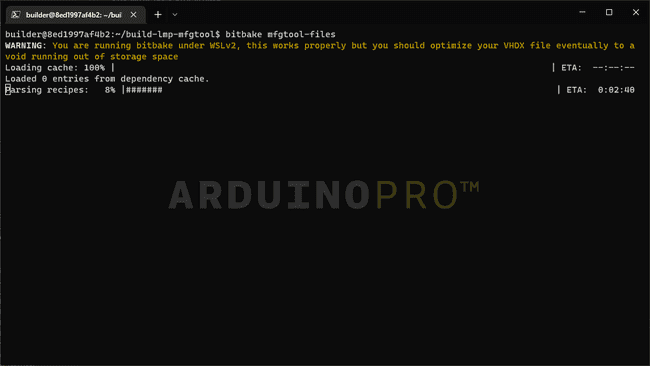
After completion:
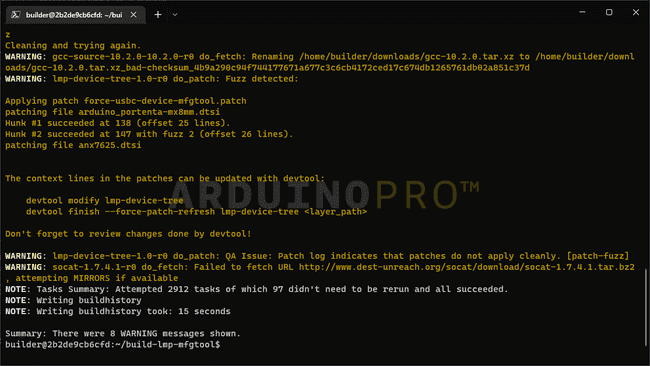
This process may take ~2 hours, depending on your build host
Save Your Image For Flashing
After a successful build, save the needed files to the host volume you mounted with
docker run1cd ..2mkdir ../../dockerVolume/flashing3DEPLOY_FOLDER=../../dockerVolume/flashing4
5cp -L build-lmp-mfgtool/deploy/images/portenta-x8/mfgtool-files-portenta-x8.tar.gz $DEPLOY_FOLDER6cp -L build-lmp-xwayland/deploy/images/portenta-x8/imx-boot-portenta-x8 $DEPLOY_FOLDER7cp -L build-lmp-xwayland/deploy/images/portenta-x8/u-boot-portenta-x8.itb $DEPLOY_FOLDER8cp -L build-lmp-xwayland/deploy/images/portenta-x8/sit-portenta-x8.bin $DEPLOY_FOLDER9cp -L build-lmp-xwayland/deploy/images/portenta-x8/lmp-partner-arduino-image-portenta-x8.wic $DEPLOY_FOLDER10
11cd $DEPLOY_FOLDER12tar xvf mfgtool-files-portenta-x8.tar.gz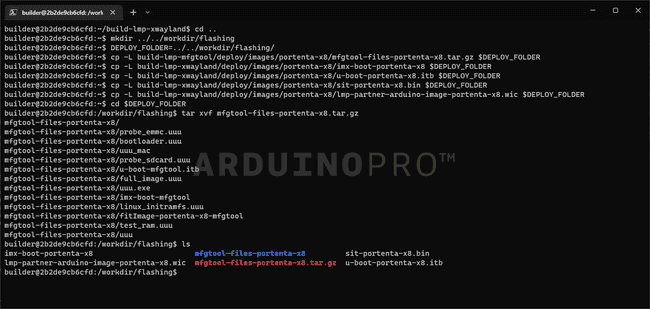
You will be able to see the copied files in your OS file explorer.
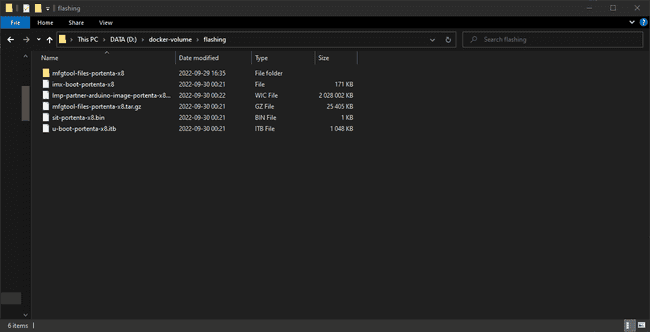
Conclusion
In this tutorial, you have learned how to build a "builder" Docker image, get its required files, configure the build settings, build the image, and save the needed files for flashing. Now, you have all the files necessary to flash the image you built onto the device.
Next Steps
Please follow the Flashing tutorial to flash your device with your custom image. Following the tutorial's steps, you can use the files from this build to flash the Portenta X8.
Troubleshooting
- If you are having
issues, check your system's and virtual machine's DNS settings.do_fetch
Suggest changes
The content on docs.arduino.cc is facilitated through a public GitHub repository. If you see anything wrong, you can edit this page here.
License
The Arduino documentation is licensed under the Creative Commons Attribution-Share Alike 4.0 license.