The Arduino Guide to Low Power Design
Learn the basics of low-power design using Arduino hardware and software.
The objective of Low Power is to reduce the device’s power consumption by controlling its behavior to extend its operation lifetime. Electronic devices fed directly from a power source usually do not require the implementation of Low Power or similar techniques to extend their life. On the other hand, it is necessary to save its power consumption to expand its operation lifetime for the devices running from a power source such as batteries.
The present guide for achieving low power system are applicable for every Arduino boards. For example, Arm Cortex-M0 32-bit SAMD21 processor based Arduino boards can take advantage of low-power features. The Arduino SAMD21 boards with wireless protocol with LoRaWAN® network capability, with module as Murata CMWX1ZZABZ featured from MKR WAN 1310, can be combined with low power features to operate for an extensive period. With advanced techniques, such tools as power source guide and self-discharge rates design applies to every Arduino boards for designing power efficient systems. You can check out Arduino Documentation Hardware page to find out about Arduino boards.
Low Power Library
To enable the Low Power feature on Arduino boards, we can download the Arduino Low Power library from the libraries manager in the Arduino IDE. This library enables the low power features for MKR family boards.
- The library can be managed by going under Sketch -> Include Library -> Manage Libraries in Arduino IDE and searching for "Arduino Low Power" choosing the latest version.
- For when board components needs to be updated, it can be managed by going under Tools -> Board -> Boards Manager and searching for respective Arduino board family.
You can download the different Arduino IDE version through the link below:
To learn more about the Arduino IDE, follow the links below:
Low-Power Design Techniques
There are several different options to reduce the power consumption in microcontrollers:
- Sleep Mode
- External Events
- ADC
- Stand-by
The Sleep Technique
The best method of enabling low power features is by putting the processor to sleep. Deep Sleep mode will allow the device to turn off a variety of internal modules to save most power consumption. The Deep Sleep mode can be set with a timer to wake up after a defined length of time is achieved. Additionally there is also a Light Sleep mode, which will allow some of the internal modules to be powered on to keep such required tasks alive. Usually Deep Sleep mode is applied to save most power consumption, while the Light Sleep mode will help to keep some settings alive to track state of external modules when it wakes up.
Within these sleep modes, Stand-By and Idle modes provide different levels of configuration for putting the microcontroller to low power mode. Depending on the devices requirements, some components or modules may still have to be running when it is in sleep state. Stand-By mode is one of the lowest power consumption mode for SAMD21 based boards. This will stop every clock sources of the microcontroller and set the voltage regulators to be in low power state. Oscillators can be in 3 different states where it stops or run, and run on behalf of peripheral request. The device will be then in deep sleep while WFI (Wait For Interrupt) is active. An interrupt or WDT (Watchdog Timer) will be the triggers to wake up the device from sleep state.
The same goes for Idle mode as Stand-By mode. The Idle mode will still have the peripherals running while WFI (Wait For Interrupt) is active. However the device will not be in deep sleep mode, meaning it will have higher power consumption level compared to Stand-By mode. The clock sources, on other hand, are dependent on software architect whether to leave it running or turn it off to lower the power consumption. An interrupt or WDT (Watchdog Timer) will be the triggers to wake up the device from sleep state as same for this present mode.
External Events for Waking up from Sleep State
The application is not always meant to remain in sleep state after finishing scheduled tasks, but to have environmental awareness capability for processing desired trigger response required task. External events are the cause that will make the microprocessor to wake from sleep state whenever such designed conditions are met. Ordinarily these External Events are issued by ADC (Analog to Digital Converter), peripherals such as UART, and I/O (Input and Output) ports available for usage.
Thus whenever it distinguishes the change in the signal, the microprocessor will wake up and proceed to initialize designed tasks. For example, for sensing the vibration intensity, low or excessive level or such resources to be quantified as gas components present in the air.
ADC (Analog to Digital Converter) Triggered Wake Up
A triggered response caused by ADC (Analog to Digital Converter) to wake up is considered part of external event wake-up cases. As it will trigger based on voltage shift recognized through the analog pin of the board. The change in voltage level can be decoded in many different ways of meaning, and commonly it can be understood as some device connected via analog pin is powering off so the voltage will hit low threshold.
While the same connected device can be powered on, so will the voltage hit upper threshold. Defining how to use this behavior as a wake up signal is the task of the software architect to manage long battery life while accomplishing desired task.
Power Source Guide & Self-Discharge Rates
The power source guide is to help understand, other than controlling Arduino boards to save power consumption, it is also important to know the power source itself has its discharging rate. There is no point of saving power consumption using all these resources and techniques if the power source itself is self-discharging at higher current than the device’s low power current.
Batteries will be quoted as a power source as it will power up the device. There are different batteries with different capacities and self-discharge rates which are not flat. Meaning it will discharge faster at the beginning. This factor is usually influenced by temperature, which makes it behave differently depending on the environment it is in. So this must be considered as a guide and take it into account to design efficient Low Power device.
Batteries like CR2032 possess capacity of 210 mAH with discharging rate of 1% per month. NiMH AAA batteries possess 900 mAH of higher capacity than CR2032 but discharging rate of 30% per month; while the AA sized version has 2400 mAH of capacity but same discharging rate. Li-Ion batteries are 4400 mAH of capacity but 10% discharging rate per month.
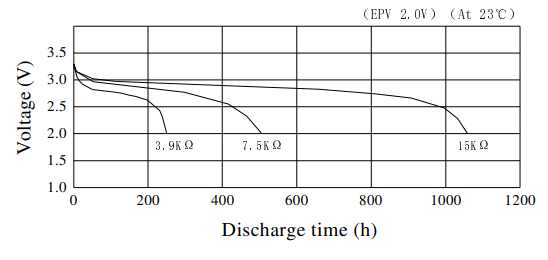
It is clear that there are several types of power sources that can used for the device with divergent characteristics that can used for design factors. Some more specific design cases may require strict power source chemical composite requirement, but we will use the capacity and the discharge rate as main ingredient for designing power efficient devices. As chemical composite requirement is for safety assurance for the device to be able to stay inside strictly maintained environment.
Self-Discharging rates can be expressed by the following equation:

This Self-Discharing rate equation can assist you into knowing the discharge rate in which the power source will suffer in an hour. This value will let you know then it is a similar approximate rate as continuously consumed rate.
Several design factors comes in play when building a power efficient device. Here, the power sources suffer from these conditions so it must be taken into account to design consideration. This is to avoid risk, as mentioned before, on having higher consumption than the actual device consumption.
However, it is also important to know the form factor of the power source as it will define the size of the device and will limit the selection of power sources if the device requires to be very small. For this, advanced low power techniques might be able to guide you through the design considerations to fully take advantage of this low power guide.
Low-Power Applications Examples
With following simple examples, you will be able to understand and implement Low Power mode.
Standard Low Power Example
- Hardware Needed: Any SAMD21 Based Arduino Boards (MKR Family)
This is the most simple way of implementing the Low Power mode. It will use the LED as an indicator for telling if the device is in active state or sleep state. The device will be in sleep state for 5 seconds.
1#include "ArduinoLowPower.h"2
3void setup() {4 pinMode(LED_BUILTIN, OUTPUT);5}6
7void loop() {8 digitalWrite(LED_BUILTIN, HIGH);9 delay(1000);10 digitalWrite(LED_BUILTIN, LOW);11 delay(1000);12 LowPower.sleep(5000);13}Here we can also change a line of the code to perform Deep Sleep mode of the device.
1//LowPower.sleep(5000);2LowPower.deepSleep(5000);This will set the device into Deep Sleep mode when the device is powered on. Having this simple example code it is possible to see that it is written inside the loop function, but this low power code line can be written inside the setup function.
Bear in mind that the setup function runs in first place, as it is the sector where it configures the board appropriately before it executes different tasks. So it is always recommended to design the software structure and later start writing the actual code, which will be helpful for achieving power efficient device.
External Events Based Low Power Example
- Hardware Needed: Any SAMD21 Based Arduino Boards (MKR Family)
Following example demonstrates how a board wakes up every 10 seconds unless it detected an external event on a desired pin.
1#include "ArduinoLowPower.h"2
3void setup() {4 pinMode(LED_BUILTIN, OUTPUT);5 pinMode(pin, mode);6 LowPower.attachInterruptWakeup(pin, callback, mode);7}8
9void loop() {10 digitalWrite(LED_BUILTIN, HIGH);11 delay(1000);12 digitalWrite(LED_BUILTIN, LOW);13 delay(1000); 14 LowPower.sleep(10000);15}16
17void callback() {18 // This function will be called once on device wakeup19 // You can do some little operations here (like changing variables which will be used in the loop)20 // Remember to avoid calling delay() and long running functions since this functions executes in interrupt context21}Here requires to define
LowPower.attachInterruptWakeup(pin, callback, mode)Falling mode means when the signal on the defined pin sense is in negative trend; Rising mode is when the signal is in positive trend; and Change mode is either trends whenever the defined pin senses any type of shift. For
pinMode(pin, mode)INPUTOUTPUTINPUT_PULLUP1#include "ArduinoLowPower.h"2
3// Blink sequence number4// Declare it volatile since it's incremented inside an interrupt5volatile int repetitions = 1;6
7// Pin used to trigger a wakeup8const int pin = 8;9
10void setup() {11 pinMode(LED_BUILTIN, OUTPUT);12 // Set pin 8 as INPUT_PULLUP to avoid spurious wakeup13 pinMode(pin, INPUT_PULLUP);14 // Attach a wakeup interrupt on pin 8, calling repetitionsIncrease when the device is woken up15 LowPower.attachInterruptWakeup(pin, repetitionsIncrease, CHANGE);16}17
18void loop() {19 for (int i = 0; i < repetitions; i++) {20 digitalWrite(LED_BUILTIN, HIGH);21 delay(500);22 digitalWrite(LED_BUILTIN, LOW);23 delay(500);24 }25 // Triggers an infinite sleep (the device will be woken up only by the registered wakeup sources)26 // The power consumption of the chip will drop consistently27 LowPower.sleep();28}29
30void repetitionsIncrease() {31 // This function will be called once on device wakeup32 // You can do some little operations here (like changing variables which will be used in the loop)33 // Remember to avoid calling delay() and long running functions since this functions executes in interrupt context34 repetitions ++;35}ADC (Analog to Digital Converter) Based Low Power Example
- Hardware Needed: Any SAMD21 Based Arduino Boards (MKR Family)
Modifying a bit of the previous external event based low power example, it is possible to configure ADC (Analog to Digital Converter) as a wake up source given a defined range of voltage detection reading. This example can be found by navigating to Examples -> Arduino Low Power -> AdcWakeup.
1#include "ArduinoLowPower.h"2
3// Blink sequence number4// Declare it volatile since it's incremented inside an interrupt5volatile int repetitions = 1;6
7// Pin used to trigger a wakeup8const int pin = A0;9// How sensitive to be to changes in voltage10const int margin = 10;11
12void setup() {13 pinMode(LED_BUILTIN, OUTPUT);14 pinMode(pin, INPUT);15}16
17void loop() {18 for (int i = 0; i < repetitions; i++) {19 digitalWrite(LED_BUILTIN, HIGH);20 delay(500);21 digitalWrite(LED_BUILTIN, LOW);22 delay(500);23 }24
25 // Read the voltage at the ADC pin26 int value = analogRead(pin);27
28 // Define a window around that value29 uint16_t lo = max(value - margin, 0);30 uint16_t hi = min(value + margin, UINT16_MAX); 31
32 // Attach an ADC interrupt on pin A0, calling repetitionsIncrease when the voltage is outside the given range.33 // This should be called immediately before LowPower.sleep() because it reconfigures the ADC internally.34 LowPower.attachAdcInterrupt(pin, repetitionsIncrease, ADC_INT_OUTSIDE, lo, hi);35
36 // Triggers an infinite sleep (the device will be woken up only by the registered wakeup sources)37 // The power consumption of the chip will drop consistently38 LowPower.sleep();39
40 // Detach the ADC interrupt. This should be called immediately after LowPower.sleep() because it restores the ADC configuration after waking up.41 LowPower.detachAdcInterrupt();42}43
44void repetitionsIncrease() {45 // This function will be called once on device wakeup46 // You can do some little operations here (like changing variables which will be used in the loop)47 // Remember to avoid calling delay() and long running functions since this functions executes in interrupt context48 repetitions ++;49}Getting in more deeper with the previous code, we will be defining the value window in which the analog pin A0 of the device will operate.
1uint16_t lo = max(value - margin, 0);2uint16_t hi = min(value + margin, UINT16_MAX);The ADC (Analog to Digital Converter) interrupt configuration is done inside the loop function so it is possible to reconfigure immediately before the device goes into sleep state.
1LowPower.attachAdcInterrupt(pin, repetitionsIncrease, ADC_INT_OUTSIDE, lo, hi);After the device wakes up within configured ADC (Analog to Digital Converter) interrupt, it will detach the ADC interrupt so it restores its ADC configuration.
1LowPower.detachAdcInterrupt();Callback functions are to be used when the system wakes up from sleep state via configured interruption. In this function, and as an entire software architecture, usually it is a good practice to avoid using delay() and long running functions. This is to avoid what is called Blocking Operation and to be designed in Non-Blocking Operation fashion, which very helpful for this types of design cases. In this instances, this will help design power efficient system in parallel being a responsive system.
LoRa Transmitter With Low Power Example
- Hardware Needed: MKR WAN 1300/1310 (On-Board Murata Module)
Extended detail and example about LoRa® using MKR WAN 1310 with its Murata Module, please check Send Data Using LoRa® with MKR WAN 1310
This example shows MKR WAN1300/1310 as a remote transmitter device that sends alive beacon status message periodically. This is to simulate a device broadcasting beacon data every certain amount of time and requires extensive operation lifetime. The receiver device will be stationary as reception tower. The remote transmitter device will have the SAMD21 go into sleep state, but also the On-Board Murata module to remove unnecessary power consumption.
For more information on the LoRa library, please visit the Arduino LoRa repository on GitHub.
1// Low Power Library2#include "ArduinoLowPower.h"3
4// LoRa Library5#include <SPI.h>6#include <LoRa.h>7
8// LoRa Packet Content 9char* message = "Hello LoRa!";10
11void setup() {12 Serial.begin(9600);13 while (!Serial);14
15 // LoRa Setup16 Serial.println(F("LoRa Sender"));17 if (!LoRa.begin(868E6)) {18 Serial.println(F("Starting LoRa failed!"));19 while (1);20 } else {21 Serial.println(F("Starting LoRa Successful!"));22 }23}24
25void loop() {26 LoRa_Packet_Sender();27 GoToSleep();28}29
30// LoRa Task31void LoRa_Packet_Sender() {32 Serial.print(F("Sending packet: "));33 Serial.println(message);34
35 // send packet36 LoRa.beginPacket();37 LoRa.print(message);38 LoRa.endPacket();39
40 // Putting LoRa Module to Sleep 41 Serial.println(F("LoRa Going in Sleep"));42 LoRa.sleep();43}44
45// Sleep Task 46void GoToSleep(){47 Serial.println(F("MKR WAN 1310 - Going in Sleep"));48 LowPower.deepSleep(20000);49}It is important to know that the Low Power task applies only to microcontroller. This means that external modules such as Murata module we used here, found on MKR WAN 1310 board, must be coded in the task separately to make the module go into sleep state.
If external modules such as Murata (LoRa) Module and sensors are to be used, please remember to put into sleep state before making the MCU go into sleep. Otherwise the device will not go into complete sleep state and maximum power saving will not be possible. This includes turning off for example peripheral interfaces such as TWI and SPI.
Simple Low Voltage Detection Example
- Hardware Needed: Arduino Board from any Family
This is an example showing how to implement the simplest low voltage detection task. This will detect when the power source is running out of energy and to avoid the device to shutdown itself due to no power left. It is a simple task yet requires such parameters to be used as a reference to be clear, as otherwise it will observe incorrect measurements. Following example is configured for use with MKR WAN 1310 with direct feed to an analog pin to be able to extract the battery percentage.
1/*2Low Power - Low Voltage Detection - SAMD21 Specific Configuration Example3*/4
5// Manual Power Management 6#include "ArduinoLowPower.h"7
8float voltValue, battery_volt, battery_percentage;9float minimal_voltage = 1800;10float battery_voltage_ref = 3.3;11
12void setup() {13 Serial.begin(57600);14 delay(100);15
16 // Low Power Indicator Set 17 pinMode(LED_BUILTIN, OUTPUT);18
19 // Default Analog Reference of 3.3V20 analogReference(AR_DEFAULT);21
22 // Setting up for resolution of 12-Bits23 analogReadResolution(12);24}25
26void loop() { 27 // Reading from the Battery Pin28 voltValue = analogRead(A0);29
30 // Calculate current voltage level31 battery_volt = ((voltValue*battery_voltage_ref)/4095)*1000;32 33 // Battery level expressed in percentage34 battery_percentage = 100*abs((battery_volt - minimal_voltage)/((battery_voltage_ref*1000) - minimal_voltage));35
36 Serial.print(F("Battery: "));37 Serial.print(battery_percentage);38 Serial.println(F(" % "));39 40 if (battery_volt <= minimal_voltage){41 //LED Notification for low voltage detection42 lowBatteryWarning();43 }44
45 delay(2000);46 47 // Going into Low Power for 20 seconds 48 LowPower.deepSleep(20000);49}50
51// Low battery indicator52void lowBatteryWarning(){53 digitalWrite(LED_BUILTIN, HIGH); 54 delay (1); 55 digitalWrite(LED_BUILTIN, LOW); 56 delay (999); 57}Here are 4 important configurations:
- The analogReference() is used to configure the reference voltage for analog input.
- The analogReadResolution() is used to determine the resolution of the value returned by analogRead().
- The analogRead() is used to set an analog pin to read the value from.
- Last but not least, the respective resolution divider value. For the present example it uses 4095 for 12-Bit resolution applicable for MKR WAN 1310. If it uses different resolution, such as 10-Bits, you will need to define it to 1023.
If voltage divider is to be used for the application, it is necessary to define and set the resistor relationship inside the code to be able to obtain correct value.
*For more advanced low voltage detection please see the last section of the presente guide about Advanced Low-Power Techniques in Arduino*
Advanced Low-Power Techniques in Arduino
Following advanced Low Power techniques are applicable for every Arduino boards as it will take advantage of the entire board inside out to make sure the power consumption goes low as much as possible. These methodologies will help you to be creative yet flexible on your low power system design with any Arduino boards.
Low Frequency & Low Voltage
For more advanced use cases, there are some methods to further reduce power consumption. Putting the processor at low frequency and at low voltage. For low frequencies, it may depend the functionality of the device as it requires minimum level of frequency to enable communication modules as WiFi. Also, it is possible to operate the device at low voltage of 3.3V, helping it to step down the overall power consumption. This configuration can be done with Arduino IDE before uploading the sketch to the device.
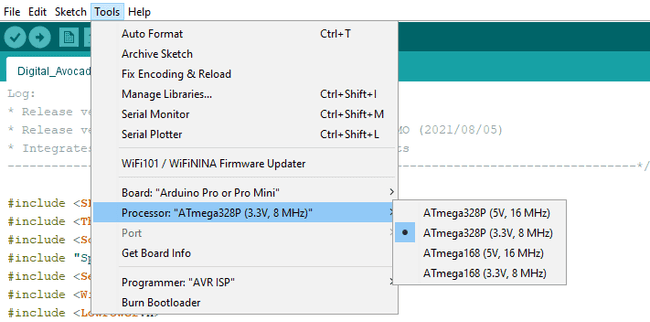
The processor usually will be changing the frequency depending on the workloads. This processor frequency varies as to speed up the compute process in a minimal amount of time. Some modules such as Wi-Fi and Bluetooth® Low Energy requires minimum frequency level. Otherwise, operating at even lower frequencies will result in modules not working correctly, or not run in any instance. At some instances, going further low frequency requires external crystal oscillator as it will require matching oscillator.
So forcefully lowering the frequency will not be of help as it will scramble the modules or the operations. While leaving the frequency unrestricted or unlimited also won't help provide long battery life. It is recommended to set frequency levels depending on the software architecture to maintain power consumption while accomplishing designed tasks. Frequency levels can be referenced via datasheet of the board, so it can used to design the software architecture and improve power consumption.
With the voltage, commonly the boards can defined at 5V or at 3.3V of operating voltage. This operating voltage usually depends on external components which will be interfaced to work with the central boards, in which it will be Arduino boards. However, not always the requirements of external components or such similar cases require high voltage. So in cases like this, it is possible to set operating voltage of 3.3V. Providing much better chance of having power efficient device. The power consumption beginning with these 2 factors can reduce or even halve the overall power consumption.
Power Management On Microcontroller Level
For the most cases, using the library class is sufficient to achieve low power consumption. However, if the system design requires to turn off things individually inside the microcontroller, power management mode or register can help you fulfill this requirement.
SAMD21 Microcontroller - Power Reduction Mode
For SAMD21 microcontrollers, found on MKR Family boards, are seen with Power Reduction Mode.
The Power Reduction mode is tied to Non-Volatile Memory Controller and CTRLB register is used to control its mode. The Power Reduction Mode bit is set in Status Register (STATUS.PRM), when the Non-Volatile Memory controller and block is in power reduction mode. The Set and Clear Power Reduction Mode commands are used to take in and out the Non-Volatile Memory controller and block. For register table visualization, you can see following references and the datasheet for more detail.
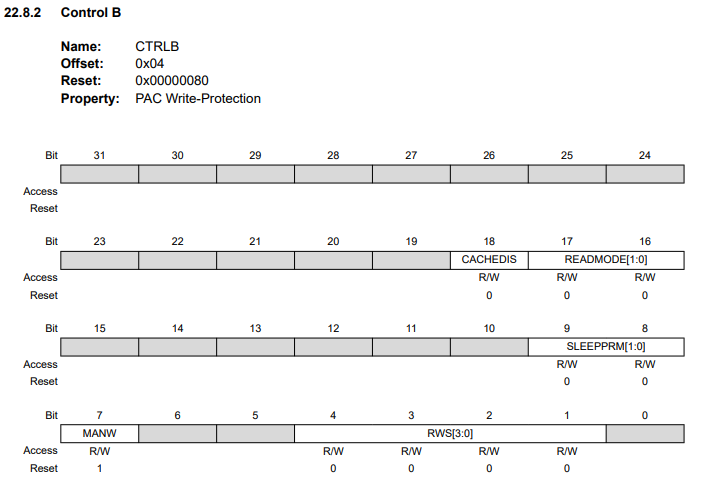
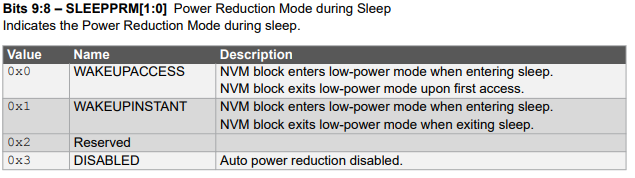
Atmega328P Microcontroller - Power Reduction Register
The Classic Family and Arduino Nano that uses the Atmega328P microcontrollers are found with Power Reduction Register.
This Power Reduction Register can turn off several things inside the Microcontroller. It can cut off TWI, SPI, USART0, timers and counters, and Analog-to-Digital Converter. If Analog-to-Digital Converter bit is to be turned off, ADCRSA bust be set to Zero as it will stay frozen in an active state.

Peripherals & Internal Modules
Turning off unnecessary internal modules depending on the designed application is very helpful in further reducing power consumption. These modules can be SPI, I2C, Serial and ADC (Analog to Digital Converter). On top of these modules, there are Brown-out Detection and Watchdog timer.
Peripheral interfaces such as SPI, I2C, Serial communications are used regularly to establish bridge with sensors. Having the overall design requirement, it will be known that some peripherals will not be implemented in the application. Instead of leaving peripherals floating, it is good practice to turn off these peripherals that are not going to be used to save some power consumption. On top of it, the sensors also have the capability of putting themselves into low power state if commanded to do so. Via established peripherals, commands can be sent to turn the sensors into low power state before cutting off peripherals to get into sleep.
ADC (Analog to Digital Converter) can be used as wake up source as previously discussed. But it can also be turned off to save power consumption if it will not be used as a wakeup source. This peripherals sometimes drain significant amount of power, so turning off may help to gain extra power to attain longer battery life.
The Brown-out Detection and Watchdog timer are internal modules which can be manually controlled, if required, to ahieve even lower power consumption. Brown-out detection usually is comparison purposes for when the processor requires low voltage detection. The Watchdog timer is crucial as it monitors the microcontroller operation state.
If the microcontroller ever gets stuck and stops or goes through illegal process, the watchdog timer will be triggered to reset and put the microcontroller back on track. On the other hand, this same watchdog timer can be disabled temporarily to save power consumption. This is always recommended to be implemented after the software is verified to be stable enough. Otherwise, it won't help reduce power consumption and break the system.
External Devices
If there are external devices such as SD devices and sensors, these can be turned off by adding Mosfets in between. The MOSFET can help to cut off the power for SD devices connected to the Arduino board to reduce power consumption if the device ever goes into deep sleep mode for example. In case of sensors, if it is required to completely save power consumption, can be cut off with MOSFET. This method is helpful when device periodically goes into sleep state, so it can save the power consumption to its fullest.
Low-Dropout Regulator
Some designs require voltage regulators for it to work properly. If the design requires the use of voltage regulator, try to look for Low-Dropout regulators with low Quiescent Current. This will help the device to be on a much lower power consumption level when it is in sleep state. These types of details can be found on the datasheets of regulator manufacturers.
Power Budgeting
It is good practice to keep record of power budget of the system. As it provides an overview and details to analyze how the power distribution is handled throughout the whole design. This can help to design better power consumption as it might give you information about possible sleep state timer increase for example.
Power Consumption Measurement Method
With all the methods and tricks to attain low power consumption on Arduino board, you will also need to measure the power consumption of its system to confirm its correct functionality. You can use Multimeter Basics in section Reading Current to measure the current and find the system's actual power consumption.
Low Voltage Detection
The device working correctly its designed tasks and that has low power consumption is already good overall design. Nonetheless, the device at some point it will run out of power source no matter how long it can be up and running. Surely, it might even be able to run an entire year perhaps with the right configuration and code architecture. However, there is no escape that the device and some point will drop out due to low power level. It is possible to know the device is being supplied with minimal power capacity before it goes out of operation, and that is when it detects Low Voltage in the system.
You can use the following battery life calculator to obtain estimated lifetime: https://www.omnicalculator.com/other/battery-life
For this we will use power management method of avr microcontrollers, in which Atmega328P are based of and found in Arduino Nano and Classic Family for example. The low voltage detection method developed by Nick Gammon, Retrolefty, and Coding Badly, will be combined with that is capable of going into low power state to save power.
1// Nick Gammon2// Code courtesy of "Coding Badly" and "Retrolefty" from the Arduino forum3
4#include <avr/sleep.h>5#include <avr/power.h>6#include <avr/wdt.h>7
8const long InternalReferenceVoltage = 1062; // Adjust this value to your board's specific internal BG voltage9
10void setup() {11 Serial.begin(57600);12 delay(100);13
14 // Low Power Indicator Set 15 pinMode(LED_BUILTIN, OUTPUT);16 17 // Pre-eliminary Low Power 18 resetWatchdog(); // In Case WDT fires19}20
21void loop() { 22 // Tuning on peripherals, timers, and ADC23 manual_periph_ctrl(1);24 25 // Voltage Level Detection26 Serial.println(getBandgap());27 // Low voltage detection at 3V (300)28 if (getBandgap() < 300){29 //LED Notification for low voltage detection30 lowBatteryWarning();31 32 // Turns off peripherals, timers, and ADC 33 manual_periph_ctrl(0);34 }35
36 // Low Level Handler37 i2c_switch_off();38 Manual_LowPower_Mode(1); 39}40
41// Fixed at 8 second variant - On the contrary IT TURNS EVERYTHING OFF42void Manual_LowPower_Mode(uint8_t multiplier){43 delay(70); // Requires at least 68ms of buffer head time for module booting time44 for(int i = 0; i <= multiplier; i++){ // Multiplier for Power Down Tick45 Deep_Sleep_Manual();46 }47}48
49/*50* Low Voltage Detection Task51*/52// Nick Gammon53// Code courtesy of "Coding Badly" and "Retrolefty" from the Arduino forum54// results are Vcc * 10055// So for example, 5V would be 500.56int getBandgap(){57 // REFS0 : Selects AVcc external reference58 // MUX3 MUX2 MUX1 : Selects 1.1V (VBG) 59 ADMUX = bit (REFS0) | bit (MUX3) | bit (MUX2) | bit (MUX1);60 ADCSRA |= bit( ADSC ); // start conversion61 while (ADCSRA & bit (ADSC)){ 62 } // wait for conversion to complete63 int results = (((InternalReferenceVoltage * 1024) / ADC) + 5) / 10; 64 return results;65} // end of getBandgap66
67/*68* Low Power Related Tasks 69*/70// Enabling Watchdog Timer 71void WatchdogEnable() {72 // clear various "reset" flags73 MCUSR = 0; 74 // allow changes, disable reset75 WDTCSR = bit (WDCE) | bit (WDE);76 // set interrupt mode and an interval 77 WDTCSR = bit (WDIE) | bit (WDP3) | bit (WDP0); // set WDIE, and 8 seconds delay78 wdt_reset(); // pat the dog79
80 // disable ADC81 ADCSRA = 0; 82
83 // ready to sleep84 set_sleep_mode (SLEEP_MODE_PWR_DOWN); // Should throw ~0.4mA at best case 85 noInterrupts();86 sleep_enable();87
88 // turn off brown-out enable in software89 MCUCR = bit (BODS) | bit (BODSE);90 MCUCR = bit (BODS); 91 interrupts(); // Guarantees next instruction executed92 sleep_cpu (); 93
94 // cancel sleep as a precaution95 sleep_disable();96} 97
98void resetWatchdog (){99 // clear various "reset" flags100 MCUSR = 0; 101 // allow changes, disable reset, clear existing interrupt102 WDTCSR = bit (WDCE) | bit (WDE) | bit (WDIF);103 // set interrupt mode and an interval (WDE must be changed from 1 to 0 here)104 WDTCSR = bit (WDIE) | bit (WDP3) | bit (WDP0); // set WDIE, and 8 seconds delay105 // pat the dog106 wdt_reset(); 107} // end of resetWatchdog108
109void i2c_switch_off(){110 // turn off I2C111 TWCR &= ~(bit(TWEN) | bit(TWIE) | bit(TWEA));112
113 // turn off I2C pull-ups114 digitalWrite (A4, LOW);115 digitalWrite (A5, LOW);116}117
118// Runs for 8 seconds aprox counting as a cycle119void Deep_Sleep_Manual(){120 // CORE State121 set_sleep_mode (SLEEP_MODE_PWR_DOWN);122 ADCSRA = 0; // turn off ADC123 power_all_disable (); // power off ADC, Timer 0 and 1, serial interface124
125 // Interrupts are not counted as ADXL require126 noInterrupts (); // timed sequence coming up127 resetWatchdog (); // get watchdog ready128 sleep_enable (); // ready to sleep129 interrupts (); // interrupts are required now130 sleep_cpu (); // sleep 131 sleep_disable (); // precaution132 power_all_enable (); // power everything back on133 134} // end of goToSleep 135
136// Manual Peripheral controller137void manual_periph_ctrl(uint8_t selector){138 byte old_ADCSRA = ADCSRA;139 // disable ADC140 ADCSRA = 0; 141 142 if (selector == 0){143 power_adc_disable();144 power_spi_disable();145 power_timer0_disable();146 power_timer1_disable();147 power_timer2_disable();148 power_twi_disable();149
150 UCSR0B &= ~bit (RXEN0); // disable receiver151 UCSR0B &= ~bit (TXEN0); // disable transmitter152 } 153 if (selector >= 1){154 power_adc_enable();155 power_spi_enable();156 power_timer0_enable();157 power_timer1_enable();158 power_timer2_enable();159 power_twi_enable();160 161 UCSR0B |= bit (RXEN0); // enable receiver162 UCSR0B |= bit (TXEN0); // enable transmitter163 } 164
165 ADCSRA = old_ADCSRA;166}167
168// Low battery indicator169void lowBatteryWarning(){170 digitalWrite(LED_BUILTIN, HIGH); 171 delay (1); 172 digitalWrite(LED_BUILTIN, LOW); 173 delay (999); 174}To find internal reference voltage, you can run either scripts. When running following scripts, measure the AREF pin of the microcontroller with a multimeter and multiply the obtained valued by 1000 to use it as Internal Reference Voltage.
- Using ADMUX register to obtain the value.
1// Find internal 1.1 reference voltage on AREF pin2void setup ()3{4 ADMUX = bit (REFS0) | bit (REFS1);5}6
7void loop () { }- Using analogReference and analogRead functions to obtain the value.
1// Find internal 1.1 reference voltage on AREF pin2void setup ()3{4 analogReference (INTERNAL);5 analogRead (A0); // force voltage reference to be turned on6}7
8void loop () { }To read more about the Low Power systems topic In-Depth, you can check the following link: https://www.gammon.com.au/power
Suggest changes
The content on docs.arduino.cc is facilitated through a public GitHub repository. If you see anything wrong, you can edit this page here.
License
The Arduino documentation is licensed under the Creative Commons Attribution-Share Alike 4.0 license.